In making with Microsoft Office PowerPoint slide, usually we make the navigation buttons. The navigation key is used to facilitate the way to another slide or for a specific action. Although the hyperlinks are made by less sophisticated PowerPoint to flash but the same form and function can we make. The steps to create the navigation buttons in PowerPoint 2007 is as follows.
1. Click on the Insert menu - Shape - Rounded Rectangle select
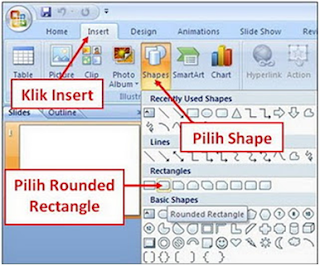
2. Create a button on the slide with a size adapted to the needs.
 3. Add text by right clicking on the button and then select Edit Text
3. Add text by right clicking on the button and then select Edit Text
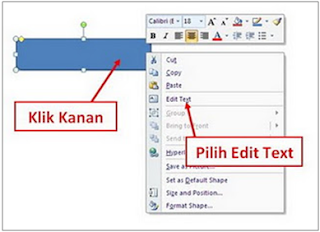
4. Give effect to the button that has been created by activating the Drawing Tools and then select the menus that exist in the Shape Styles. As an example I gave at the shadow effect is to click the menu button Shape Effects - Reflection
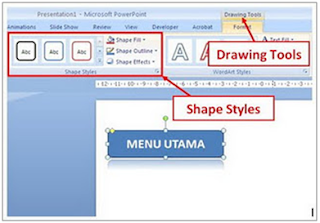
5. Further provides a hyperlink function click on the button with the Insert menu and then select Action. So the Action Settings dialog box appears
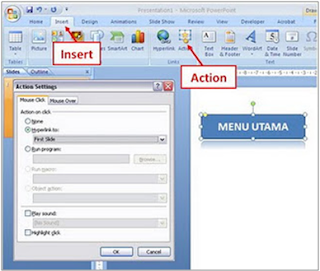
6. Once the Action Settings dialog box appears, on the Mouse Click tab select the Hyperlink to: the direction in which the button will lead to.
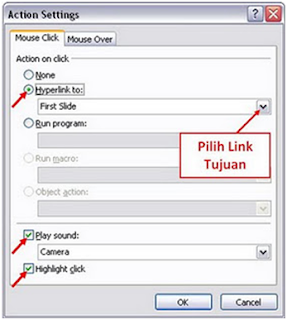
7. Check the Play sound: then select the desired sound if you want to add sound effects when the button is clicked. Give also a check on the Highlight button click to create the effect of changing color when clicked.
8. Click OK and finish. May be useful.
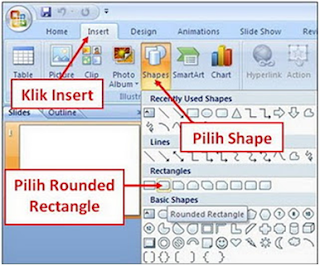

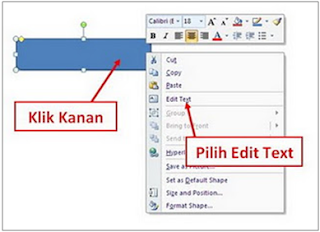
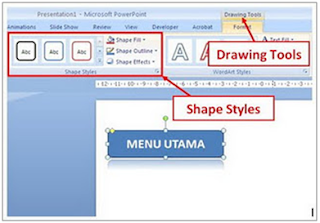
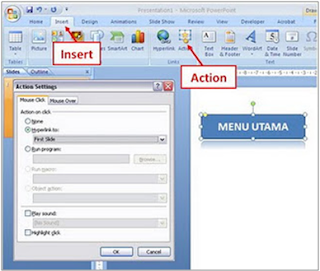
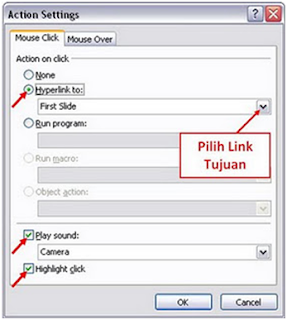
Thank infonya gan...
ReplyDelete